Designing Beautiful Websites with Figma and Webflow: A Complete Guide
Creating visually attractive and functional websites is considered paramount in the digital space. Figma and Webflow have been two of the most important tools in recent times and have transformed the entire web design process, allowing designers and developers to collaborate in bringing creative ideas into action. This guide covers how both platforms can be applied in conjugation to design and develop professional-grade websites.
1. Why Use Figma and Webflow Together?
Figma is an all-in-one designing tool for wireframing to create high-fidelity designs of websites. Moreover, its cloud platform enables practical and easy collaboration in real-time among team members. Webflow is a no-code web development tool through which one can send designs into functional and responsive websites.
Put together, these two tools keep the web design and development process churning along:
•: Figma covers visual design and UX.
•: Webflow translates the design into interactive, responsive websites.
Together, they bridge the gap between design and implementation, reducing bottlenecks and ensuring pixel-perfect results.
2. Designing in Figma
Figma is where designing for your website begins designing. Here’s how to use it effectively:
a. Wireframe Your Site
Wireframes are the skeletons of your website. In Figma, draw an outline of your site, first including headers, navigation menus, content sections, and footers.
• Concentrate on a very basic, no-frills layout and functionality, not color or visuals.
• Utilize Figma’s native components and grids to help maintain consistency.
b. High-Fidelity Mockup
Once a design for wireframe has been approved, create a high-fidelity mockup of this using the following:
• Define your color palette and typography.
• Add images, icons, and other visual elements.
• UTILIZE FIGMA AUTO LAYOUT TO CREATE RESPONSIVE DESIGNS THAT MIMIC THE LOOK OF REAL-WORLD LAYOUTS.
c. Prototype Your Design
Utilize Figma’s prototyping tools to simulate how users will interact with your website, including but not limited to the following activities:
• Link up buttons, menus, and other interactive elements.
• Test animations and transitions to see that navigation will be smooth.
• Share a prototype of the design with your team or stakeholders to garner feedback.
3. Building in Webflow
Once you have your design nailed down in Figma, it is time to bring it into Webflow:
a. Import Your Design
At the moment, there isn’t an easy import from Figma into Webflow; however, you will manually recreate your design throughout the following steps:
• Export images and assets from Figma.
• Figma’s measurement tools into Webflow to match spacing, font sizes, and layout dimensions in Webflow.
b. Master Webflow’s Designer Interface
The Designer at Webflow is what brings your site on. Familiarize yourself with its core parts.
• Navigator: Allow this panel to show the structure of your site.
• Style Panel: Add styles to margins, padding, colors, typography.
• Canvas: Visually build and preview your site.
c. Apply for the CSS Box Model
Webflow is based on the CSS Box Model. To precisely translate your design from Figma into Webflow, follow these:
• Reach responsive layouts with Flexbox or Grid.
• Control spacing with padding and margin.
d. Add Interactions and Animations
Add no-code animations and interactions in Webflow:
• Use hover effects and scroll-based animations to start bringing your design to life.
• Use Webflow interaction triggers to make elements dynamic.
e. Test Responsiveness
Webflow allows easy design for different screen sizes.
• Check the views for desktop, tablet, and mobile of your design.
• Use relative units like %, em, and vh/vw in your design for a fluid layout.
4. Best Practices on Figma and Webflow Usage
The following are some of the best practices that can ensure seamless workflow:
a. Consistency
Global Styles used both in Figma and Webflow will take care of typography, color, and spacing.
• Use reusable elements in the site design, such as headers, buttons, and footers.
b. Optimising Assets
• Compress images before uploading them into Webflow.
• For icons, use vector files so that those can look great on any resolution.
c. Collaborating Efficiently
• Share your Figma file, so developers will directly get access to design specifications.
• Collect feedback by using the share features of Webflow directly on the live site.
d. Testing Thoroughly
• In Figma: It should be checked whether the prototype acts just like it would in real life.
• In Webflow: It ensures multi-browser and device compatibility.
5. Advantages of Using Figma-Webflow
Using Figma and Webflow together has the following advantages:
• Efficiency: With Figma, quick design iterations can be made, while at the development side, things have gone faster with Webflow’s visual editor.
• Collaboration: Teams can work simultaneously on Figma prototypes and Webflow builds.
• No-Code Development: The creation of professional websites by nondesigners is enabled.
• Pixel-Perfect Design: In the manual transfer from Figma, it ensures that the design vision is realized with fidelity to the last detail.
6. Conclusion:
Figma and Webflow have grown into a killer combination when it comes to designing and developing great-looking websites. With intuitive design tools in Figma and the robust development platform in Webflow, one can create a responsive, interactive website that not only meets users’ expectations but also impresses high standards on the web. It is great for both freelancers and teams; each will find these tools push their web design skills to the next level and open new avenues for creativity.