Lesson 02 | Steps After Installing a WordPress Theme
Lesson 02 | Steps After Installing a WordPress Theme
Once we have installed our theme, the next step is customizing it to fit our needs.
1. Follow the Theme Documentation
If the theme comes with documentation, following it is a good idea. This will help us understand all the functions and options available in the theme.
2. Familiarize ourselves with Theme Options
Spend some time exploring the theme options. This is where we can make changes to the appearance and functionality of the website.
3. Update Logo, Site Icon, and Website Name
- Logo and Site Icon: Add a logo and site icon (favicon) to make the site look professional.
- Website Name: Update the name of the website to reflect the brand or purpose.
4. Customize the Header Section
- Menu: Create and organize the menu. We can use the default one or make a new one from scratch.
- Header Content: Add logo, site name, and any other important information.
5. Customize the Footer
- Footer Logo: Add logo to the footer.
- Contact Details: Include contact information.
- Quick Links: Add quick links to important pages.
- Elevator Pitch: Add a short description of the website or business.
- Address Map: Include a map with the address.
6. Develop Key Pages
Based on the menu, start developing the essential pages:
- Home: The main page of the website.
- About Us: Business information.
- Services: Details about the services offered – Solutions.
- Contact Us: How people can get in touch with us.
- Blogs: A section for our blog posts.
- Testimonials: Feedback from users or customers.
- Privacy Policy: Important legal information about user data privacy.
7. Add Social Media and Citations
Include links to social media profiles and any necessary citations in appropriate places on site.
8. Install Useful Plugins
Plugins can add extra features to the site.
- Elementor: For creating templates.
- Slider Revolution: For adding sliders.
- WPS Hide Plugin: To hide certain parts of your site.
- Click to Chat: To add chat functionality.
- Yoast: For SEO optimization.
- All in One Migration: For site migration.
- UpdraftPlus: For backups.
- GDPR: To ensure compliance with data protection regulations.
- Robots.txt: For controlling search engine indexing.
9. Perform SEO Optimization and Backups
Use plugins like Yoast for SEO optimization and UpdraftPlus for backups to keep the site running smoothly and securely.