Silence That Super Annoying Troll on Your Facebook Business Page
Silence That Super Annoying Troll on Your Facebook Business Page
There is no denying that social media has given everyone a voice, but it has also given everyone the opportunity to troll, spam, and simply go into others’ business pages to fill their comment boxes and inbox with hateful/ negative words.
Facebook Business is also prone to these nefarious folks Trolls. They can easily bypass the simple “Ban a Person” function and spam your comments section with their nasty comments.
But not anymore! Here is a useful guide to blocking a person from a Facebook Business page who hasn’t liked it. Let’s have a look at it!
Method 1 – Updated Version, Easier Process
- Login to your Facebook Business page
- Click through the Page Settings option on the left, at the bottom
- Navigate to the People & Others Pages tab
- Click on the drop-down menu and select “Banned People & Pages.”
- Click the +Ban A Person button.
- Take the unique FB profile URL of the person/persons you want to ban, put it in the search and it should pop up with their name & profile photo; only take the numbers & letters after the slash, as shown below:
- Hit that Save button and they are gone forever (it’s a few minutes process)

Method 2 – The Previous Version, Complicated Process
- Open your Facebook Business Page in your Chrome browser
- Again open Facebook on another tab
- Find the profile of the person who you want to ban from your Facebook Business Page and click on them
- Once the profile page loads, right-click and click on the “View Page Source”
- Do a command+search for “entity_ID” in the source code and copy the code that follows immediately after the command; it should look something like “100007362189555”
- Go to the Facebook Business page that you have opened on another tab
- Click the “Settings” option in the top right corner
- Click on the “People and other Pages” button
- Here, go to the URL bar, double-click it and then replace “www.” with “m.,” so the URL goes from – https://www.facebook.com/YourBusiness/settings/?tab=people_and_other_pages to https://m.facebook.com/YourBusiness/settings/?tab=people_and_other_pages (this opens your Business page in a mobile version which is necessary for the next steps)
- Mobile view of your Facebook Business page
- Navigate to the first person on your ban list, hover over the “Ban” button, right-click and select “Inspect Element”
- Right-click the blue box of code highlighted by the browser and select “Edit as HTML”
- Banning People from your Facebook Business Page
- Find the section where it says “userID”: “0000000000” then highlight the numbers and paste the User ID code from that person you want to ban
- Click outside of the source code box (this is important) and then close out of the inspect element box
- Click “Ban”
- Assure Facebook that you want to “Ban” that person (note: should do all process correctly, otherwise it looks like you’re banning an innocent person)
- Refresh the page to make sure the person you banned is still there
- Click the blue bar at the top that says “People Who Like This Page” and click on the “Banned People & Pages”
- Make sure the spammer person is on the ban list and you’re good to go!
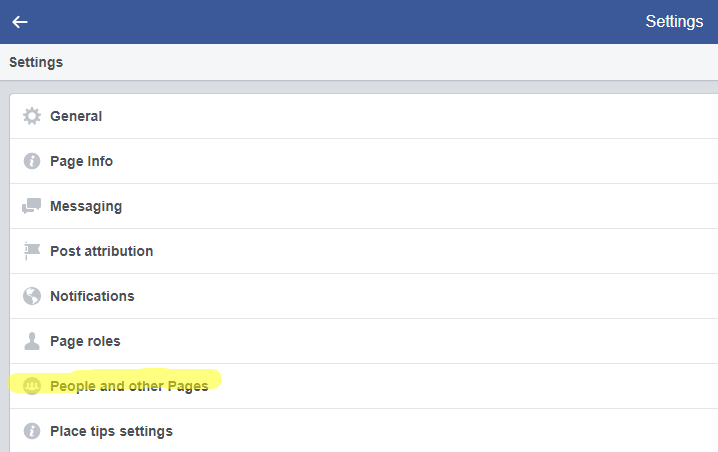

This process of blocking trolling people from your Facebook Business page isn’t an “Anti-Social Media” act. But, it’s an effort to keep people away from spreading misinformation and cursing other people on your Facebook Business Page.
So, what do you think about this banning method on Facebook Business Page? Let me know your thoughts in the comments!