How to integrate Stripe sandbox payment and pricing plans?
How to integrate Stripe sandbox payment and pricing plans?
Step 1: Install Stripe dependencies
Run this in your terminal:
npm install @stripe/stripe-js @stripe/react-stripe-js
Step 2: Create a test Stripe account
1. Go to https://dashboard.stripe.com/register
2. Enable “View test data” mode (toggle on top-left).
3. Copy your Publishable key (starts with pk_test_…).
Step 3: Create a Payment Component (SandboxPayment.tsx)
This handles the sandbox (test) checkout session.
// SandboxPayment.tsx
import { loadStripe } from “@stripe/stripe-js”;
import { Elements, useStripe, useElements, CardElement } from “@stripe/react-stripe-js”;
import { useState } from “react”;
import { Button } from “@/components/ui/button”;
const stripePromise = loadStripe(“pk_test_XXXXXXXXXXXXXXXXXXXXXXXX”); // replace with your test key
const CheckoutForm = ({ planName, planPrice }: { planName: string; planPrice: string }) => {
const stripe = useStripe();
const elements = useElements();
const [loading, setLoading] = useState(false);
const [success, setSuccess] = useState(false);
const handleSubmit = async (e: React.FormEvent) => {
e.preventDefault();
if (!stripe || !elements) return;
setLoading(true);
// Mock sandbox behavior
setTimeout(() => {
setLoading(false);
setSuccess(true);
}, 1500);
};
if (success) {
return (
<div className=”text-center text-green-500 font-semibold”>
Sandbox Payment Successful for {planName} ({planPrice})
</div>
);
}
return (
<form onSubmit={handleSubmit} className=”space-y-4″>
<CardElement className=”p-3 bg-white/10 rounded-lg” />
<Button type=”submit” disabled={!stripe || loading} className=”w-full bg-[#508b00] hover:bg-[#6cb000] text-white”>
{loading ? “Processing…” : `Pay ${planPrice}`}
</Button>
</form>
);
};
const SandboxPayment = ({ planName, planPrice }: { planName: string; planPrice: string }) => {
return (
<Elements stripe={stripePromise}>
<div className=”max-w-md mx-auto p-6 bg-[#04193b] rounded-2xl text-white”>
<h3 className=”text-2xl font-bold mb-4″>Test Payment – {planName}</h3>
<p className=”text-sm text-gray-300 mb-6″>
This is a <strong>Stripe Sandbox</strong> checkout. Use the test card below:
<br />
<span className=”font-mono text-green-400″>4242 4242 4242 4242</span> (any future date, any CVC)
</p>
<CheckoutForm planName={planName} planPrice={planPrice} />
</div>
</Elements>
);
};
export default SandboxPayment;
Step 4: Link from your Pricing section
In your existing Pricing component, change the button’s link:
Example:
<Link to={`/sandbox-payment?plan=${plan.name}&price=${plan.price}`}>
<Button className=”w-full bg-[#508b00] hover:bg-[#6cb000] text-white”>
{plan.price === “Custom” ? “Contact Sales” : “Test Payment”}
</Button>
</Link>
Step 5: Add a route for the sandbox payment
In your App.tsx:
import SandboxPayment from “./pages/SandboxPayment”;
<Routes>
<Route path=”/” element={<Index />} />
<Route path=”/sandbox-payment” element={<SandboxPayment planName=”Starter” planPrice=”$499″ />} />
</Routes>
Test Card Details (Stripe Sandbox)
Use these values during testing:
- Card number: 4242 4242 4242 4242
- Expiry date: Any future date (e.g., 12/34)
- CVC: Any 3 digits
ZIP: Any 5 digits