Firebase Authentication How to configure Firebase Authentication step-by-step guide.
Firebase Authentication How to configure Firebase Authentication step-by-step guide.
Step 1: Create a Firebase Project
- Go to https://console.firebase.google.com
- Click “Add project” – enter your project name
- Disable Google Analytics (optional) – click Create project.
- Once it’s created, click Continue to go to the project dashboard.
Step 2: Add a Web App
- In the Firebase project dashboard, click “</>” (Web icon) to add a web app.
- Enter your app nickname – click Register app.
- Copy the Firebase configuration snippet, which looks like this:
const firebaseConfig = {
apiKey: “AIzaSyD-EXAMPLE_KEY”,
authDomain: “your-project-id.firebaseapp.com”,
projectId: “your-project-id”,
storageBucket: “your-project-id.appspot.com”,
messagingSenderId: “1234567890”,
appId: “1:1234567890:web:abc1234567890”
};
- You’ll use this in your project file (like firebase.ts or firebase.js).
Step 3: Install Firebase SDK
npm install firebase
or
yarn add firebase
Step 4: Create a Firebase Configuration File
Create a file named firebase.ts or firebase.js inside /src:
- // firebase.ts
import { initializeApp } from “firebase/app”;
import { getAuth } from “firebase/auth”;
- // Your Firebase config
const firebaseConfig = {
apiKey: “AIzaSyD-EXAMPLE_KEY”,
authDomain: “your-project-id.firebaseapp.com”,
projectId: “your-project-id”,
storageBucket: “your-project-id.appspot.com”,
messagingSenderId: “1234567890”,
appId: “1:1234567890:web:abc1234567890”
};
- // Initialize Firebase
const app = initializeApp(firebaseConfig);
- // Export auth
export const auth = getAuth(app);
Step 5: Enable Authentication Methods
- Go to Firebase Console – Authentication – Get Started.
- Under Sign-in method, click the pencil to enable:
- Email/Password
- GitHub, etc. (optional)
- Click Save.
Step 6: Implement Authentication in Code
Example (Email & Password signup/login):
import { createUserWithEmailAndPassword, signInWithEmailAndPassword, signOut } from “firebase/auth”;
import { auth } from “./firebase”;
- // Signup
export const signup = async (email, password) => {
await createUserWithEmailAndPassword(auth, email, password);
console.log(“User signed up!”);
};
- // Login
export const login = async (email, password) => {
await signInWithEmailAndPassword(auth, email, password);
console.log(“User logged in!”);
};
- // Logout
export const logout = async () => {
await signOut(auth);
console.log(“User logged out!”);
};
Step 7: Listen to Auth State Changes
This helps you detect if a user is logged in or not:
import { onAuthStateChanged } from “firebase/auth”;
import { auth } from “./firebase”;
onAuthStateChanged(auth, (user) => {
if (user) {
console.log(“User logged in:”, user.email);
} else {
console.log(“User logged out”);
}
});
Step 8: Protect Routes (Optional)
If you use React Router, you can make Private Routes that only logged-in users can access.
Example:
import { Navigate } from “react-router-dom”;
import { useAuthState } from “react-firebase-hooks/auth”;
import { auth } from “./firebase”;
const PrivateRoute = ({ children }) => {
const [user] = useAuthState(auth);
return user ? children : <Navigate to=”/login” />;
};
Step 9: Test It
- Start your project (npm run dev or npm start).
- Try signing up and logging in.
- Test Firebase – Authentication – Users tab – you should be able to see your new users on the Firebase.
This is a really clear step-by-step guide!
Setting up Firebase Auth is straightforward with these steps: create a project, add a web app, install Firebase, configure auth, and handle signup/login/logout. I especially like the part about listening to auth state changes—it makes managing user sessions so easy. Perfect for React projects with protected routes!
Awesome step-by-step guide!
Firebase Auth is super easy to set up and your breakdown from project creation to route protection is really clear.