Unlocking Google Toolbox: A Beginner’s Guide to Using Google APIs for Free (GCP Console)
Unlocking Google Toolbox: A Beginner’s Guide to Using Google APIs for Free (GCP Console)
We talk a lot about building apps and integrating services, but sometimes the biggest hurdle is just getting the door open. If you’ve ever wanted to add Google Maps to a website, pull video data from YouTube, translate text automatically, or experiment with Google’s new Gemini models, you have to go through the Google Cloud Platform (GCP) Console.
For a lot of beginners, the GCP Console looks intimidating. It’s built for enterprise, so it’s full of complex charts and billing warnings. But here is the secret: Most of it is free for personal developers if you know how to stay within the “Always Free” tier.
Here is a quick, crash-course guide to getting your first API key without spending a dime.
- The Billing Reality (Don’t Panic)
To use Google APIs, you usually have to set up a billing account with a credit card. This is what scares people away. However, Google provides two massive safety nets:
- The $300 Credit: New accounts usually get $300 in free credit to use in the first 90 days.
- The “Always Free” Tier: Even after your credits expire, many APIs have generous monthly free tiers. For example, the Maps JavaScript API gives you a $200 recurring monthly credit (enough for thousands of loads), and Google Translate allows 500,000 characters per month for free. For a side project or portfolio piece, you will likely never pay a cent.
- The Setup Guide
Here is the simplified workflow to get your API key:
- Step 1: Create a Project
Go to console.cloud.google.com. In the top left, next to the Google Cloud logo, click the dropdown menu and select “New Project.” Give it a name (e.g., “My-First-App”). Everything in GCP lives inside a specific project. - Step 2: Enable the API
Once your project is selected, open the sidebar (the hamburger menu) and go to APIs & Services > Library.
This is the “App Store” for APIs. Search for the one you want (e.g., “YouTube Data API v3” or “Google Maps JavaScript API”) and click ENABLE. - Step 3: Get Credentials
After enabling, you need a key to unlock the door. Go to APIs & Services > Credentials.
Click + CREATE CREDENTIALS and select API Key.
Boom. You have your key string. This is what you copy/paste into your code. - Step 4: Restrict Your Key (Crucial Security Step)
Never skip this. On that same credential page, click the pencil icon next to your new key.- Application Restrictions: If this is for a website, select “HTTP referrers” and paste your website’s URL. This stops other people from stealing your key and using your quota.
- API Restrictions: Select “Restrict key” and choose only the specific API you just enabled (e.g., YouTube Data API). This ensures that even if the key leaks, it can’t be used for expensive services you didn’t intend to use.
- Setting a Safety Net
To sleep soundly, go to the Billing section in the main menu and look for Budgets & Alerts. Set a budget of $1.00 (or even $0.01). Google will email you the moment your usage triggers even a penny of cost, so you can turn things off long before you get a surprise bill.
The GCP console is powerful, but it doesn’t have to be expensive. It puts the same tools used by Uber and Spotify into your hands for free, provided you set it up correctly.